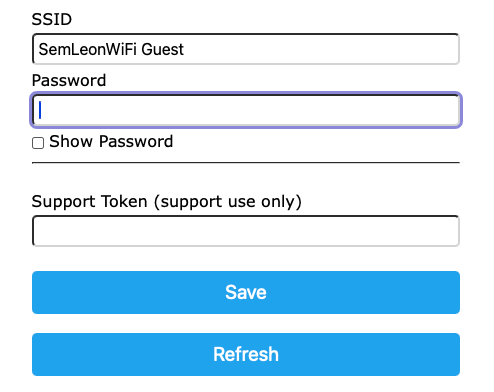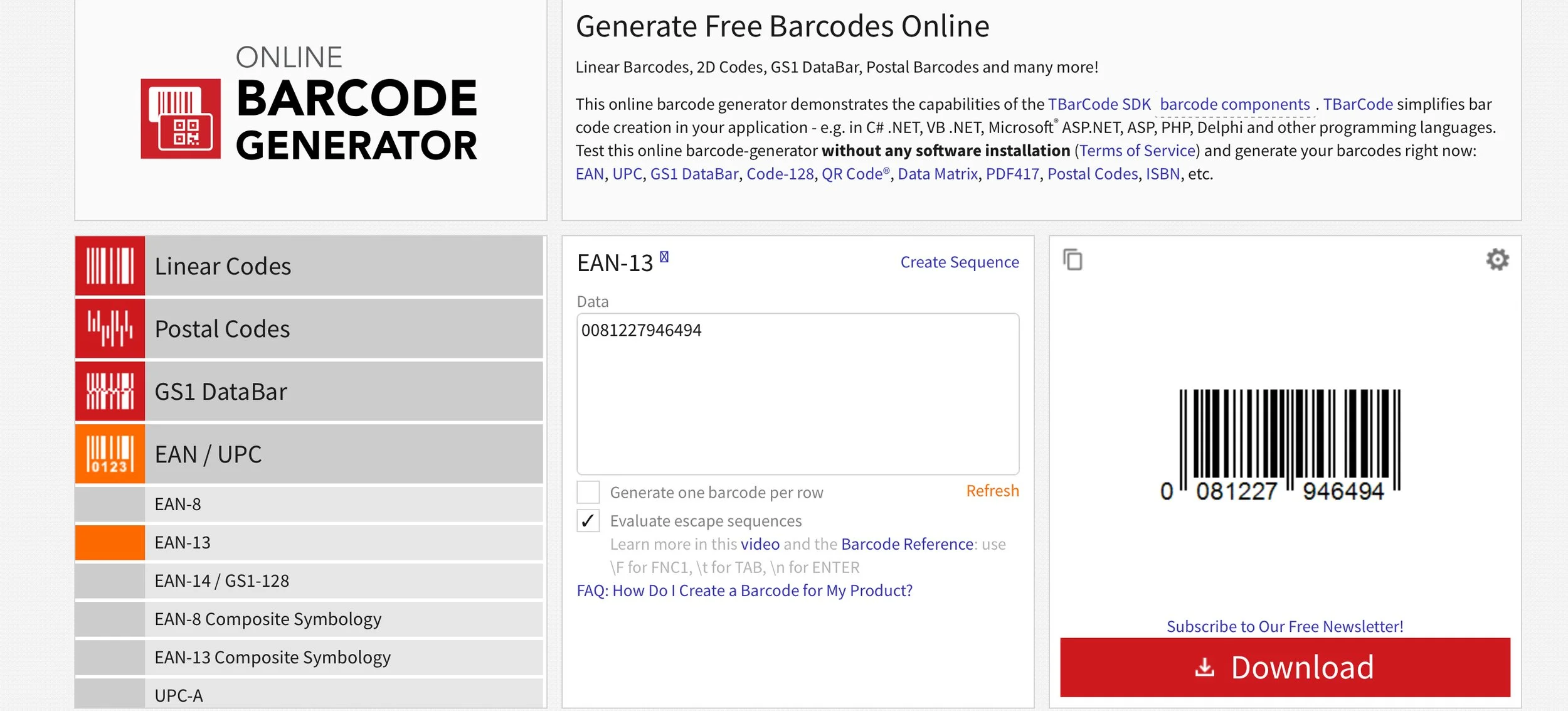Congratulations on the purchase of your BCS8+
Simple on the outside, complex on the inside.
What’s on the outside
There is a lot of secret sauce on the inside but let’s take a look at the outside
Display Matrix
Album Rest
Control Button (may be on top on some models)
Power Button
USB-C Power Slot
Barcode Scanner (may be on bottom on some models)
Wall Mounts
BCS8+ Set-Up in just 2 steps
Step1: Power Up
Connect to Power using a USB-C cable and 5v Adapter. The power button interior circumference should illuminate blue. Press the button so that it clicks and remains in. (The display matrix may or may not fully illuminate). You should hear a start up tone (Note, this can be disabled using the Tone Codes found later in this manual.
Step 2: Connect to WiFi
From any mobile phone, tablet, PC, Mac;
Go to your wi-fi wireless settings and look for and select the “TRaCK-BCS8” WiFi Network.
A WiFiManager popup will display. Select “Configure Wifi”.
Select the your WiFi Network from the list.
Enter your WiFi password in the “password” field. NOTE: DO NOT enter information in the Support Token field. If you do, your unit will not work!
Click “Save”
If you were successful, your BCS8 should display “Connected!” after a few seconds. It will then be followed by: “Ready--Scan barcode to begin”
Your Vinyl Visualizer is ready to go!
Using your device
SCAN
To scan a barcode, position the bar code so that each end of the barcode scanners red aiming laser touches each side of the barcode. (as demonstrated in the image) This should be just the right distance. (Usually about 1-2 inches from the scanner)
If you have a successful scan, you will hear a “BEEP”.
The system will generally finish scrolling the current message, before changing to the newly scanned barcode. (This sometimes isn’t the case depending on the characters remaining or displaying).
If the barcode is not found, the system will scroll “NOW PLAYING” with no artist and title. We did this so that you don’t have an annoying “barcode not found” message scrolling across the screen when all you want to do is listen to your album. If this happens, open a support case and let us know so we can make sure the people that are supposed to keep this information up-to-date know it and get it updated. We’ll keep you updated on this progress. This sometimes can be corrected the same day!
Is your album MISSING A BARCODE? No Problem. As an owner with a registered product, you have access to our custom Barcode Builder© app. You can also do-it-yourself. See the “My Album Doesn’t Have A Barcode” section of this manual.
TIPS
By default the white environmental light and red pointing laser will illuminate if it detects something in front of it.
If your room is well lit, you’ll generally need neither of these lights. When your scanner detects motion your scanner will be armed looking for a barcode. Using a laser for alignment (red laser) and readability (white environmental light) can be useful until you get used to the position.
You can control the behavior of your lighting by using the environmental QR codes later in this manual to disable either or both of them. If you have a right/side facing scanner, the scanner is tilted slightly forward so that the angle is more outward (toward you) rather than inward (toward the wall) and the bottom/front facing camera is also facing slightly forward and downward. These angles help prevent motion detection from lighting up your scanner when you weren’t intending to scan anything.
Scan tones (and start up tones) can also be altered or disabled within the Tone Codes section of this manual. You can also visually detect if you have good scan because whatever is scrolling at the time of your scan will pause briefly to decode the barcode.
If you are configuring your device using the tone codes or environment codes using your mobile phone, make sure the QR code is positioned as the only the visible code on your screen. If you have a right facing scanner, place your QR code near the bottom or top of the screen for the easiest angle for the barcode scanner to read and angle the phone so there is no glare from you screen.
Troubleshooting
I’ve already done the WiFi setup up, but nothing is showing up on the LED matrix.
Make sure it’s plugged in and has power.
If you ran though the WiFi setup steps successfully and nothing is showing up, power off the unit and power it back on. Wait a few seconds and see if you see anything.
Refresh your wifi list from your phone, tablet or computer. If you see “TRaCK BCS8” in the list, then something happened during your registration because for some reason the settings did not save. Run though the Setup WiFi setup again.
Is your WiFi Working? Your display will show nothing if it can not find a network. Check your other devices to ensure you have an active and working WiFi. If Yes, with the power on, press the control button on you unit eight (8) times in rapid succession. This will reset your device back to factory settings. Check your WiFi networks on your mobile phone and look for the network “TRaCK-BCS8”. If you see it, you have successfully reset your device. Follow the “connect to Wifi” process to set up your unit again.
If after all this you still do not see anything on the screen, please open a support case.
After scanning an album barcode, I see strange characters scrolling.
This could be one of two things.
Sometimes, the album title or artist name, may have characters that can not be translated correctly. (Currently this device is intended for English letters.) This can create some strange looking text.
Try to scan it again. If the same thing happens, scan a different album. If that album works fine, then chances are the information is stored with strange characters. If the other album is also doing the same thing: Try to power off your unit, wait 5 seconds, and power back on. After you get the scrolling “Ready—-” message, scan your barcode again.
Feel free to open a support request. (Do not send emails. We must get an official support request) We can investigate if it’s just a database issue, or something greater. If it’s only happening on one or two albums, chances are that’s just how the title is stored in the public database, but let us know anyway. We might be able to get it edited so it doesn’t do that anymore.
Sometimes, during the transmission back to your unit, if there is any flutter or other interruption, the decoding of the information my have gotten scrambled. Simply rescanning the barcode or power cycling your unit with the power button can resolve/restore a good connection.
Nothing happens when I try to scan the barcode
If the power is on, and you are seeing the Ready message scrolling, chances are your not placing the barcode in the necessary position. Typically the barcode needs to be about 1-2 inches from the scanner.
Ensuring the red laser is enabled is a good way to determine where you need to place the barcode for a good scan so make sure that is on (see environmental light codes section if not). The red laser should fully span the length of the barcode but not any farther.
Also, make sure “beep on good scan” is active until you get the hang of it. (See Tones codes) This is an audio tone that generates upon a successful code scan. Once you learn where you need to place the barcode, you can disable the red laser and/or the beep on good signal tone if you’d like.
If you still aren’t getting a scan, it might be too dark in your room. Activate the supplemental white light that is motion activated to help illuminate the barcode for a good scan. (See environmental light codes)
If all of those settings are turned on and you can’t get it to ‘beep’, try a different album. If you are unable to get any album information to display with any of your albums or you have heard the good scan beep but nothing is displaying or the message isn’t changing, try to power cycle the unit (off for 5 seconds then back on).
If after all those troubleshooting steps your still having issues, any album information, please open a support case.
I’m getting “Now Playing” instead of the Album Title and Artist
If after a scan you see only “NOW PLAYING” message scrolling, it means the system could not find that barcode in the database. This should be a very rare occurrence but this was intentional. Initially, we were going to scroll “album not found” but then we thought how annoying that would be. All you want to do is listen to your album so you dont want to see that scrolling across the screen. We opted to just display “NOW PLAYING” so that your stand just acts as a typically Now Playing album stand.
We can ways of getting this corrected pretty question. Shoot us a email or Submit a support ticket and let us know. We will ensure the album get’s entered in to the appropriate databases so it doesn’t happen again. We have developed the support case form to include this request. Please include a pic of the album front and back. If the barcode is inside a folded style album, ensure you get a picture of the barcode as well.
I’ve moved or I have (or need to) change my WiFi Network
This fix is a snap!
Just press the control button on your BCS8+ eight (8) times in quick succession to set it back to the WiFi discovery mode. You can then follow the Connect to Wifi setup instructions to re-connect to a different WiFi.
Make it your own.
How to use the Control Button and scanning ‘configuration’ barcodes
-

Control Button / Speed
By default, your BCS8 scrolls from right to left at a moderate speed to allow a natural English reading direction; left to right. You can however change the scrolling speed if you find it too fast or slow. By default your speed setting is set to 3. To change it, use the control button on the bottom of your BCS8. Press it the number of times matching your preferred speed. (note you must press the button faster than 2 seconds between each press, so not THAT fast :) and wait 4 seconds to reset the counter)
1 time = Very Fast
2 times = Swift
3 times = Standard (default)Press the Control Button 4 times to display “NOW PLAYING” only. This is useful if you have an album without a barcode and you just havn’t had time to generate one.
Press the Control button 8 times to factory reset the device.
-

Tones/Sounds
By default, your BCS8 will generate a tone at start up and after each successful scan. You can enable and disable these tone(s) and choose from one of three tone frequencies by scanning the appropriate QR codes. Feel free to print these out for easy access, or just bookmark the page for quick access from your mobile phone.
-

Light/Illumination
By default, your BCS8 will detect when the environment around it changes so that it is not continually scanning. When it detects a change in the environment, it will trigger a white light so that the barcodes will be brightly illuminated and can be easily read in dark environments as well as a red ‘laser’ aiming beam. This isn’t always necessary in all environments and either/both can be disabled. Neither of which are required to be visible for the BCS8 to operate effectively (provided the room has proper lighting for the scanner to ‘see’ the barcodes. To configure, scan the appropriate QR code. Feel free to print these out for easy access, or just bookmark the page for quick access from your mobile phone.
My album doesn’t have a barcode, Now what?
While impossible to believe in this day and age, it is in fact possible because barcodes did not start appearing on albums until the late 1970’s.
If you are a current owner with an active support account, you can use our Barcode Builder to automate this task. Login to your account using the Login button on this site, and under Support click “Barcode Builder” or go directly to the application HERE.
If you don’t have an active account or you want to do it yourself, below are the basic and easy instructions
The easiest and quickest way is to open Google http://google.com
Enter the following phrase replacing the album and artist name with what you are looking for: What is the barcode for the vinyl album Anthology of Bread, by Bread?
Usually Google AI, will display this information right at the top of the AI response window; Clicking “Images” will something show you an image of that barcode.
If not, keep searching. There are a lot of online record sales and sites that will have it. The most reliable is DISCOGS ADVANCED SEARCH: https://www.discogs.com/search/advanced
Now you need to generate a barcode if you can’t find an image of it. There are a lot of free online barcode generator tools to do that as well.
A good example we found was: https://barcode.tec-it.com/
Once on that site, select EAN/UPC as the barcode type from the list of barcode types on the left
Select EAN 13
Paste your barcode number in to the “data” field and click ‘refresh’ under that box.
Download/screenprint your barcode and print it on to a label or card.
Place the card or label in/on your album.